SMC is not maintained and may yield inaccurate results!
SMC is a very useful aid to navigation in the SMR universe it was first made around the turn of the century for Space Merchant by a player named Tasmy. Before SMC there was pen and paper to write down locations and careful studying of galaxy maps to find trade routes. SMC was very revolutionary and took the place as the #1 Space Merchant program away from Rogue's trade calculator. Before Space Merchant went off-line MrSpock (our beloved founder of Space Merchant Realms) was working on an auto-mapper for SMC.
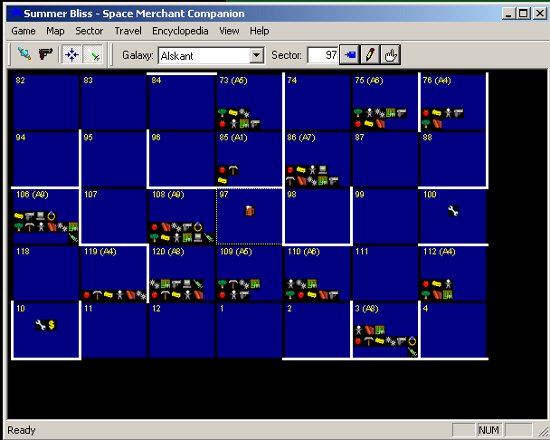
¶ Installing SMC
-
Step 1: Download the smc-2.zip. This is the most up-to-date version which includes support for the Nijarin race. You can put this file anywhere; you shouldn't need it again after you have unpacked it.
-
Step 2: Unzip the file to a directory of your choice a folder on the desktop works well but you can put it anywhere you like as long as you remember where (it is important later). You may also want to manually create a shortcut for the executable file and place it on your desktop / quick launch / start menu.
-
Step 3: Time to run SMC. If you placed shortcuts just run SMC from your desktop or start menu. Otherwise go to the directory where you installed SMC and run the program SMC (it will have a blue star as an icon). When SMC loads it should have a black screen with cyan letters that say "No game database selected." Thats because there are no maps available. If you had maps you would load them by going to the game menu and selecting "Open Game Universe..." If you want to start a new universe select "New Game Universe..." and you can put in galaxy info and start mapping.
¶ Installing pre-made SMC maps:
-
Step 1: To view a map, you need 2 files: Sectors.smc and Game.ini. These files have to be put in a specific place in order for SMC to read them. The maps must be placed in a subdirectory (or folder if you prefer) in the SMC directory (or folder). Each set of map files must be in a different folder, you can use the same folder for every new round if you just overwrite the sectors.smc and game.ini that were in it previously.
-
Step 2: After you have both files in folder / subdirectory in the SMC folder, start SMC (you must close it then start it over again if it was already running). If the map does not load immediately, go to the game menu and load it.
¶ Using SMC
To center the map, click a sector so it is selected and press enter or click the blue push-pin button. If you type a sector number into the box to the left of the push-pin button and hit enter, it will center on that sector.
¶ Manually Mapping / Editing a Sector
To edit sector information, click on the sector you wish to edit and click the pencil button or just double-click the sector. This will bring up a window that allows you to edit the contents of a sector.
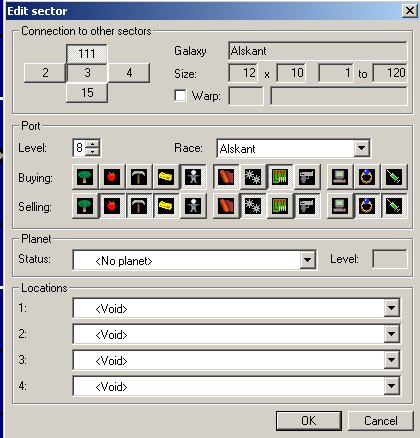
The top section contains link information. This tells SMC which sectors of the map connect. Clicking the check box next to the warp selection will let you type in the destination of the warp.
The next section contains port information. Select the port level and race then click to select which goods are bought and sold.
The third section contains info on any planets in the sector. Select the color/alliance and then type in the planet level.
The final section is the place to put in any locations found in the sector. There are 4 boxes for up to 4 locations. For example, at a race headquarters there would be a racial HQ, a racial ship shop, a racial hardware store and a protection beacon.
¶ Using the Finger
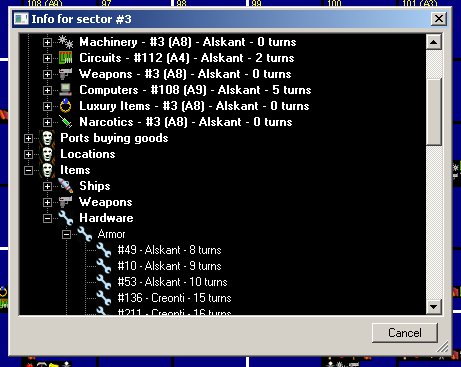
To find distances to locations and other points of interest from a particular sector, select the sector then click the "pointing finger" button. This will bring up a small menu that allows you to browse for the closest locations and ports. It will also give you the distance to each location.
¶ Trade Route Finder
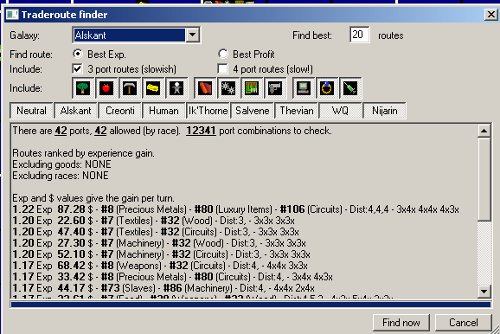
To access the trade route finder, go to the travel menu and select trade route finder. Put in the options you want for number of routes listed, list by exp or cash, 3- and 4- port route finding, narrowing by goods and race and then hit "find now". Depending on the options you selected it may take time. The first number listed is sort of an exp-rating system. It is calculated by adding the exp-modifiers and then dividing by the round trip (including 1 for each buy and sell).
So a "perfect 4" route will have modifiers of 4+4+4+4=16 divided by 8 turns for traveling between sectors + 4 turns for trades. So the exp-factor for a "perfect 4" would be 16/12 or 1.33. For a sense of scale, a "perfect 2" would be 8/8 or 1.00. A perfect 8 would be 32/20 or 1.60. The longer the route, the closer the number gets to 2.00 (this value can never be reached).
¶ Other Features
There are buttons for a ship list and a weapons list. The ship list is especially inaccurate, the weapon list is mostly up to date but some of the weapon stats are not accurate either. There is a Course Plotter feature under the Travel menu heading which allows you to see the distance between two sectors as well as list the path in between. There is also the Optimal Trip feature under the Travel menu heading however this does not currently work.